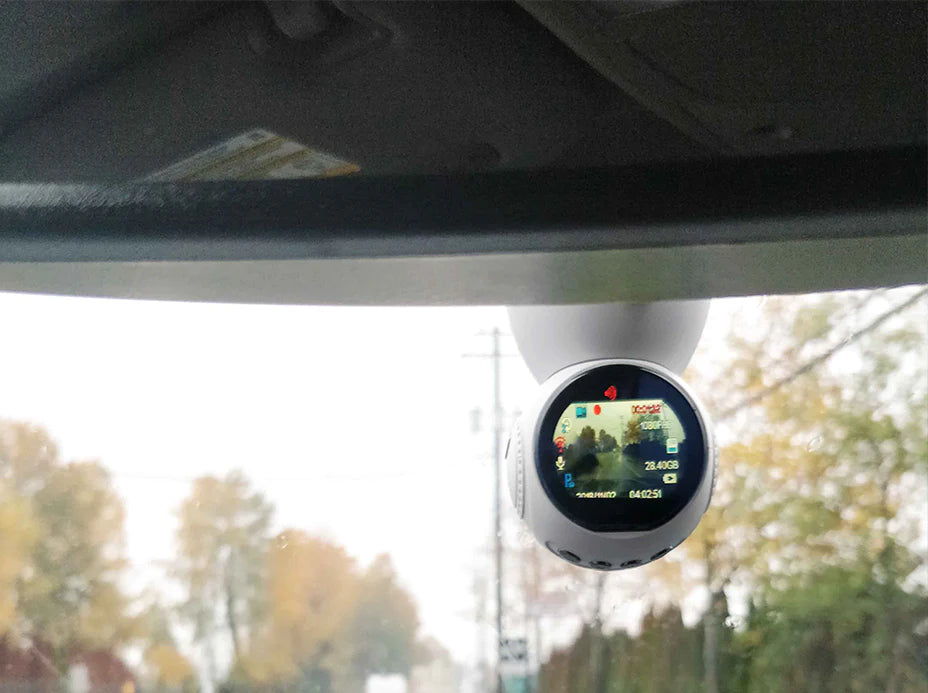Great Things to know about Using your Dash Camera
Dash Camera Q & A
We recommend a microSD card that is type 10 or above and at least 16G or higher in memory capacity. Most suppliers would
have type 10 in their product descriptions or you will see a small 10 number with a semi circle symbol on the microSD card itself.
*Using a microSD card on a dash cam puts a lot of strain on the
microSD card. So, it is recommended to change your microSD card once a year to ensure the best video quality as well as proper video recordings
at all time.
Easiest way is to plug it into your
computer and right click on the mouse on the drive and select format. When formatting, you want to select the FAT32 standard as it is what is required to run the camera.
***When using a 64GB SD Card or higher, it is important that you format the card to FAT32 format if the card does not already come formatted in FAT32. Standard computer likely will not have the FAT32 format option for 64GB SD Card of higher.
Please follow the instructions below on how to format your microSD card to FAT32:
For Windows Users:
Insert the SD card into your computer.
Backup any important files from the SD card you want to keep.
Download the FAT32 Format tool here.
Open the GUI Format tool you just downloaded.
Choose the drive you want to format (make sure to choose the correct external drive the SD Card is plugged into)
Leave the Allocation Size to the default option.
Leave the "Quick Format" option checked.
Hit Start.
Safely eject the SD Card and plug the card back into your dash cam.
For MAC Users:
Please follow the instructions here at this link.
For more information on how to install the dash cam in your vehicle, click link below
This is likely a result of faulty or worn out microSD cards.
Many microSD cards purchased (especially online) may boast specs that is higher then what it actually is. The JS DASH series require a minimum write speed of 10 MB/s, or a class 10 microSD cards. If a faulty microSD
card is used, it may results in errors mentioned above.
Also note that microSD cards are consumable items, as they are used over time, they will get worn out and may require replacement.
The internal battery of the dash cam is meant to be used to save important internal settings (such as time, date, location) and data (such as videos). The battery is not meant to be used for recording but rather to maintain all settings and data when
the dash cam is on standby or turned off.The camera will not turn on stand alone and the firmware will shut the battery off when power is lost to conserve battery.
To properly record videos, you will
need to ensure the dash cam is connect to the mount and have a
consistent power source fed to it.
Ensure the loop recording is turned on in the menu (select one of the video length) and motion detection is turned off.
Yes, during normal use you dash cam will heat up, this is completely normal provided you use the car cable adapter provided.
If you have your GPS tracking turned on in your JS DASH 4.0 you must make sure to select the correct time zone you reside in from the menu options. Otherwise, the GPS tracker will update the time to the time from the time zone selected. (Thus, the time skips).
Currently, none of the JS Dash Series dash cameras are app supported. To view your videos, you can remove the dash cam and plug it into a computer with the data transfer cable provided. You can also remove the actual memory card to read it in a computer.
You may have accidentally hid those information. To re display such
information, simply power on the unit, press and hold the M button for 3-5 second.